Body
Overview
Instructors can create and combine duplicate courses within ORCA. This is most often needed for Lab sections. Two or more sections can be combined using ORCA. For more information, see Request Duplicates in ORCA.
After creating a duplicate course, student enrollments will take some time to be copied into the duplicate course. If the student or elevated enrollments are not present in the duplicate course after 24 hours, reach out to Canvas Tier 1 support by email at support@instructure.com. You may add "Please forward to my local Texas A&M University Canvas Support" to the body of the email.
Requesting a duplicate course
- Log into ORCA.
- Click Request Duplicate Course under Semester Courses.
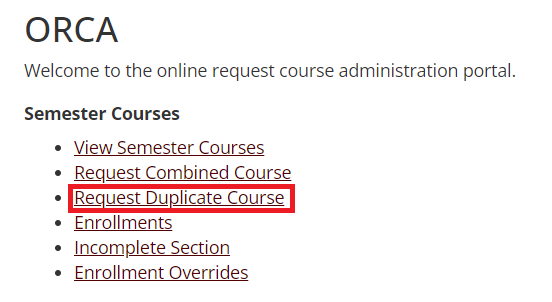
- Click Duplicate next to the course you want to create a duplicate of. You will see a list of the duplicate courses you are requesting.

- If there are any courses listed that you do not wish to duplicate, click the x to the left of the course.
- If you need to add additional courses to be duplicated, click Duplicate next to the course.
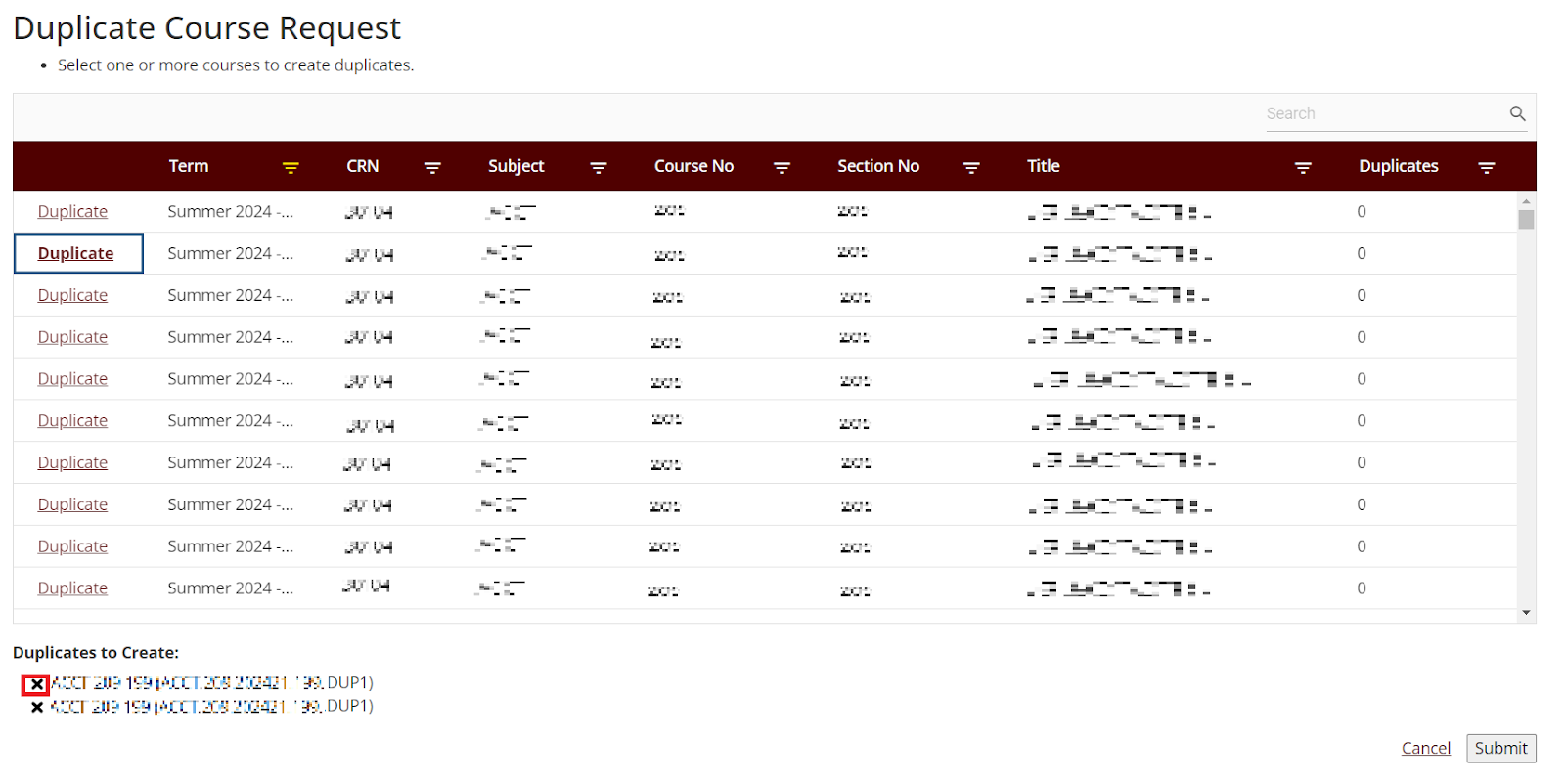
- Click Submit.
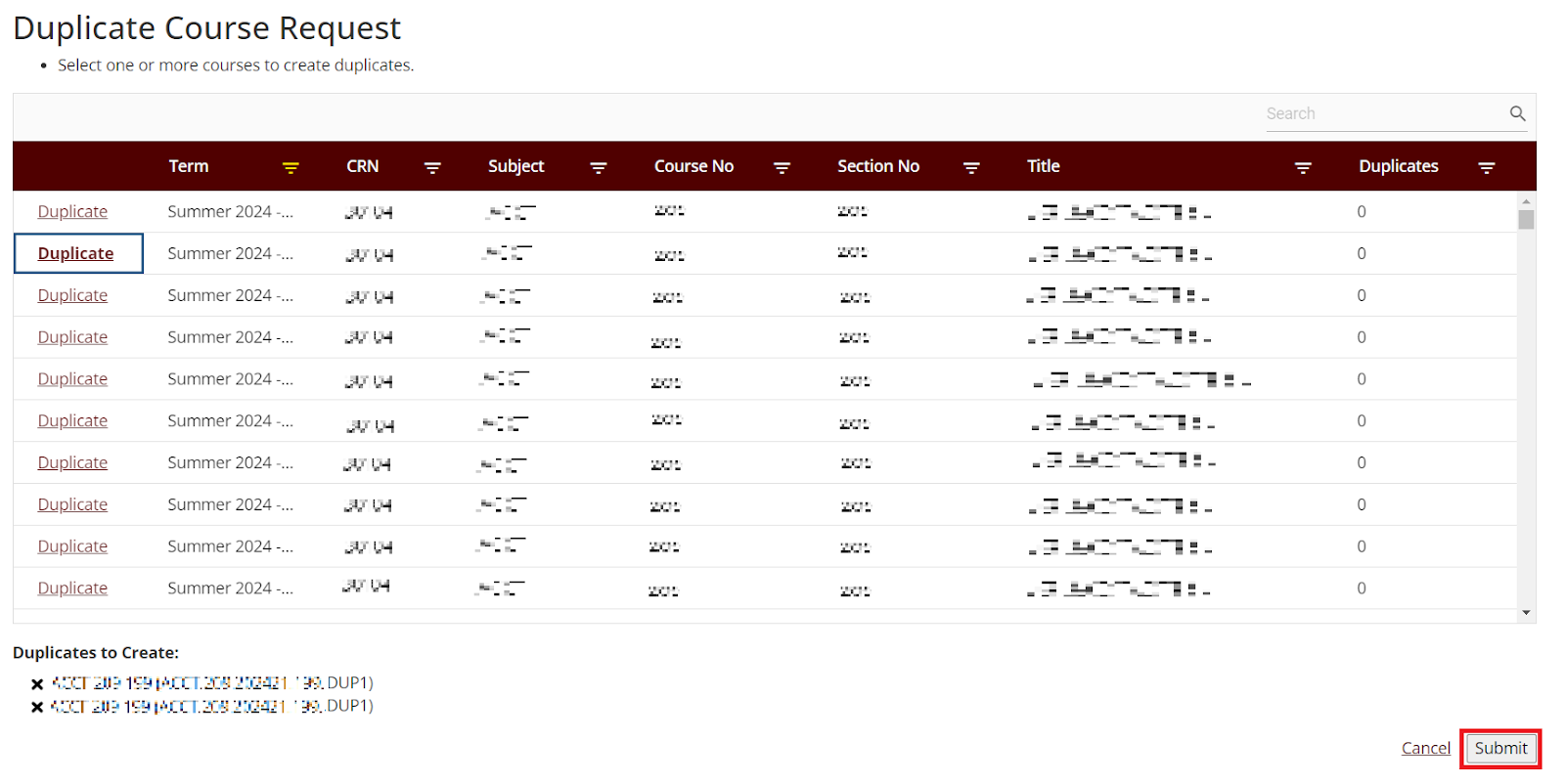
Combining two or more courses
- Log into ORCA.
- Click Request Combined Course.
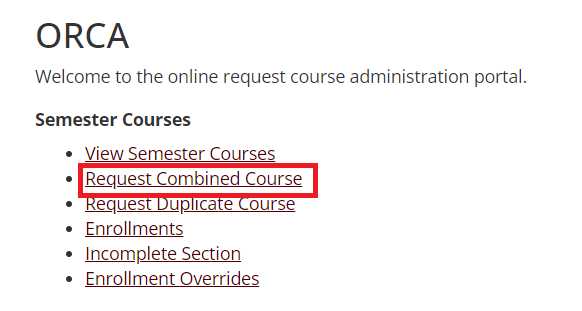
- Select the check box to the left of all sections that need to be combined.
- Duplicated courses will have DUP appended to the CRN.
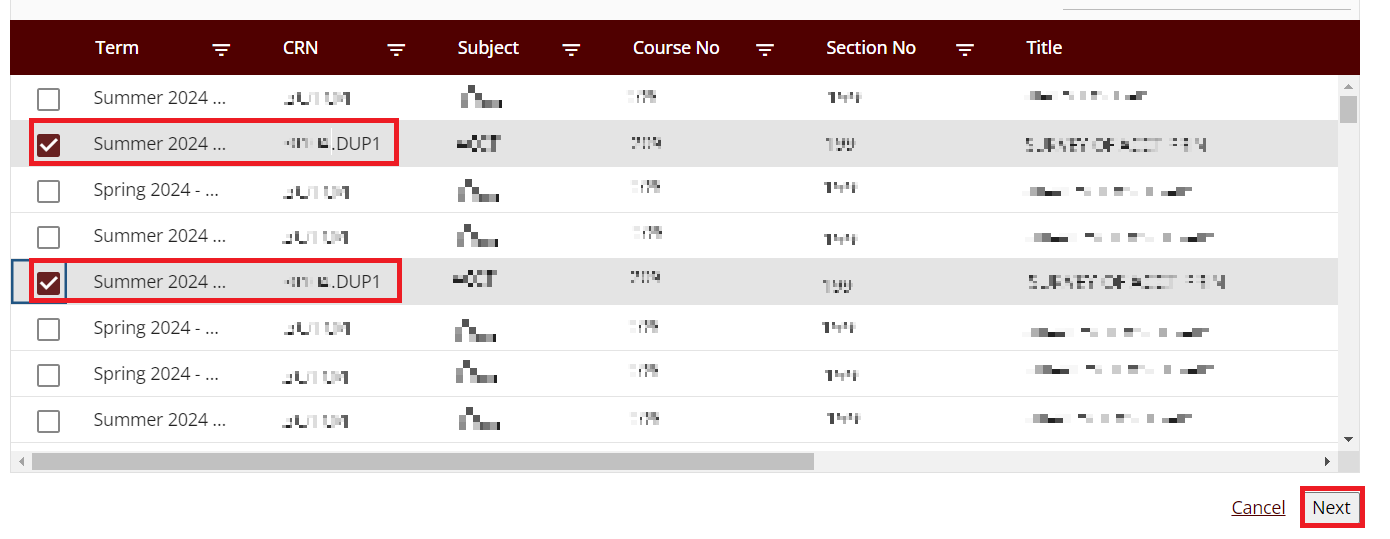
- Click Next. The confirmation page will display the sections you selected, and the combined course title will default to the title of the first course selected.
- Enter a new title for the combined course. You may consider adding "Lab" or a similar appropriate appellation to differentiate the course from the original is was duplicated from.
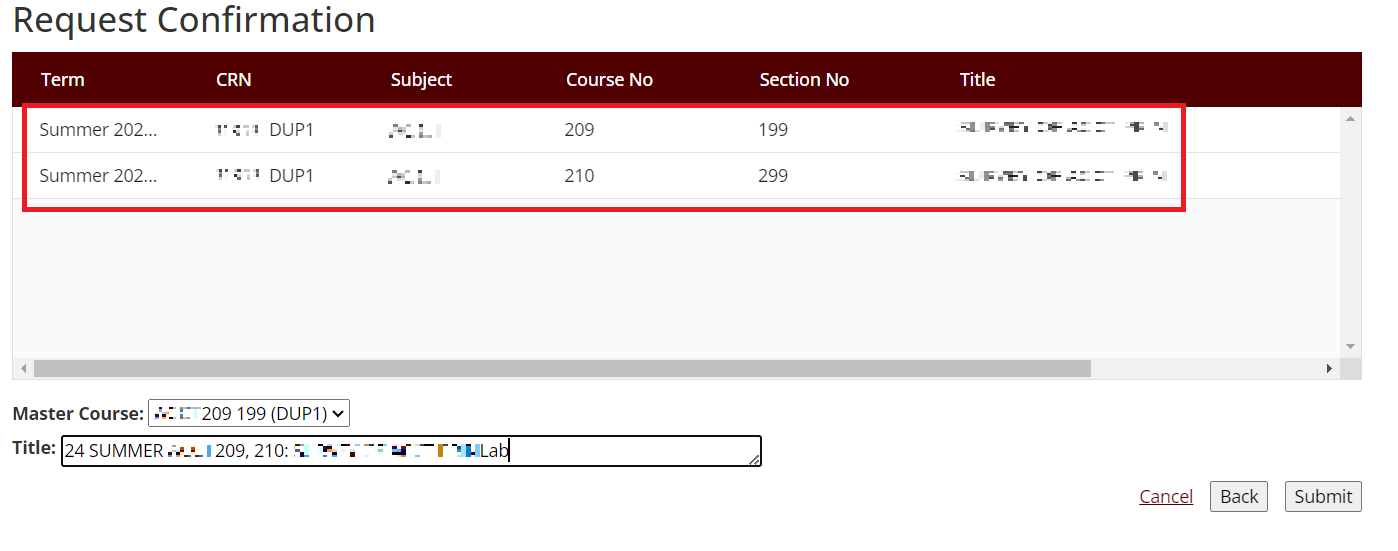
- Click Submit. The combined course may appear in Canvas immediately, but the course template may take some time to be applied. Refresh the course after a few minutes, and the template should be applied.
For additional assistance requesting duplicates and merging duplicates, please fill out our Canvas course merge request form.
Stacked courses and cross-listed courses
Information on merging courses into stacked and cross-listed courses is available in the document ORCA - How to Merge Canvas Course Sections.