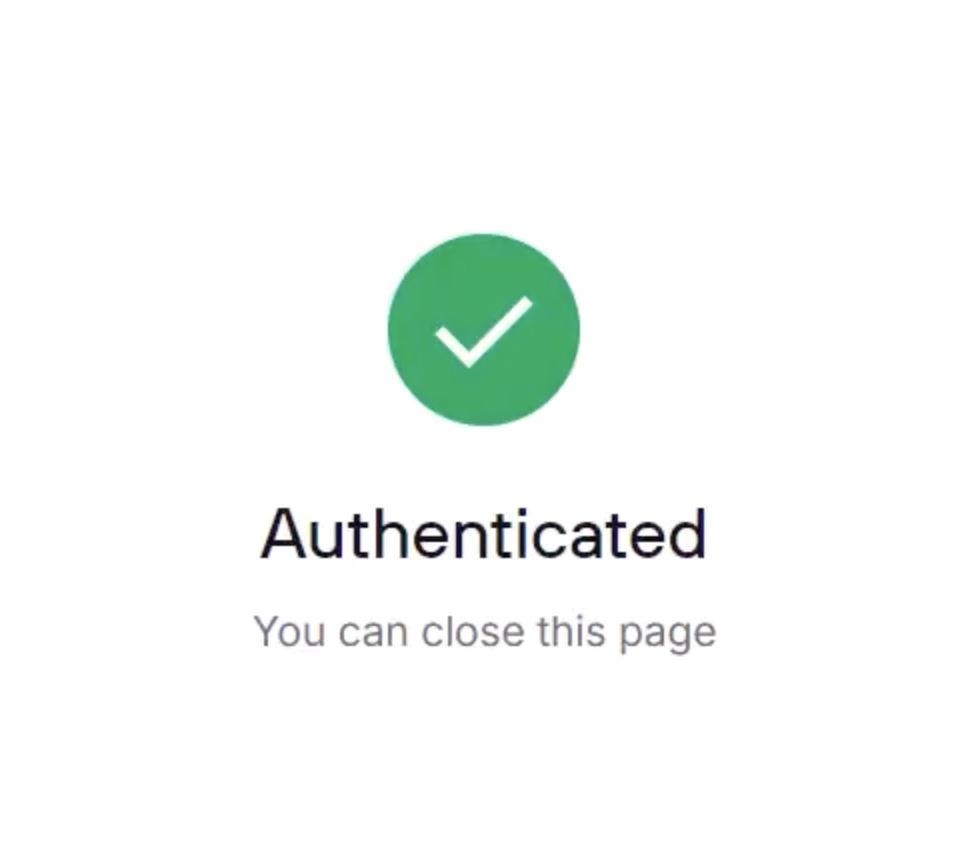Summary
Twingate is being pilot tested by a small group of users in Technology Services, and permanent implementation depends on further analysis and available funding. Permanent systems or processes should not be built around this product.
Body
Twingate is being pilot tested by a small group of users in Technology Services, and permanent implementation depends on further analysis and available funding. Permanent systems or processes should not be built around this product.
Download Twingate
-
Download the app by browsing to tamu.twingate.com.
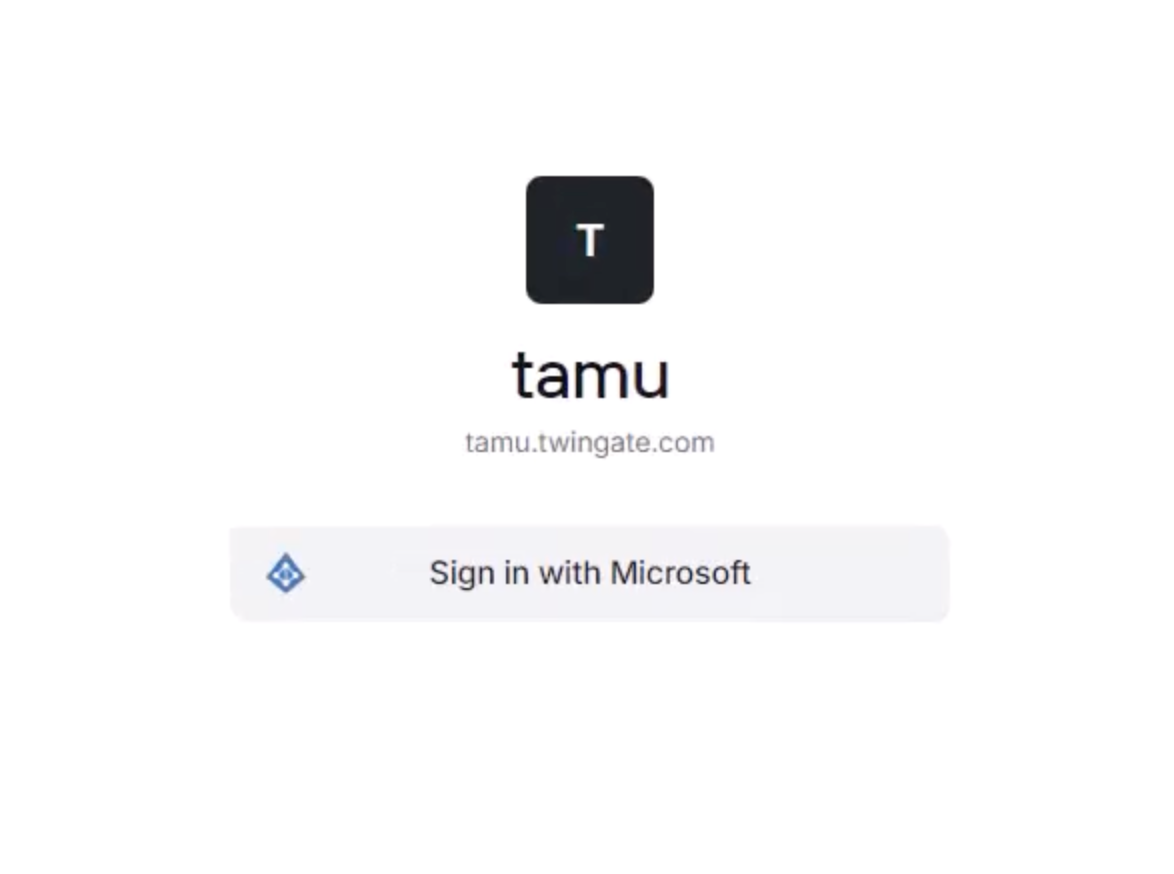
-
Sign in with your NetID.
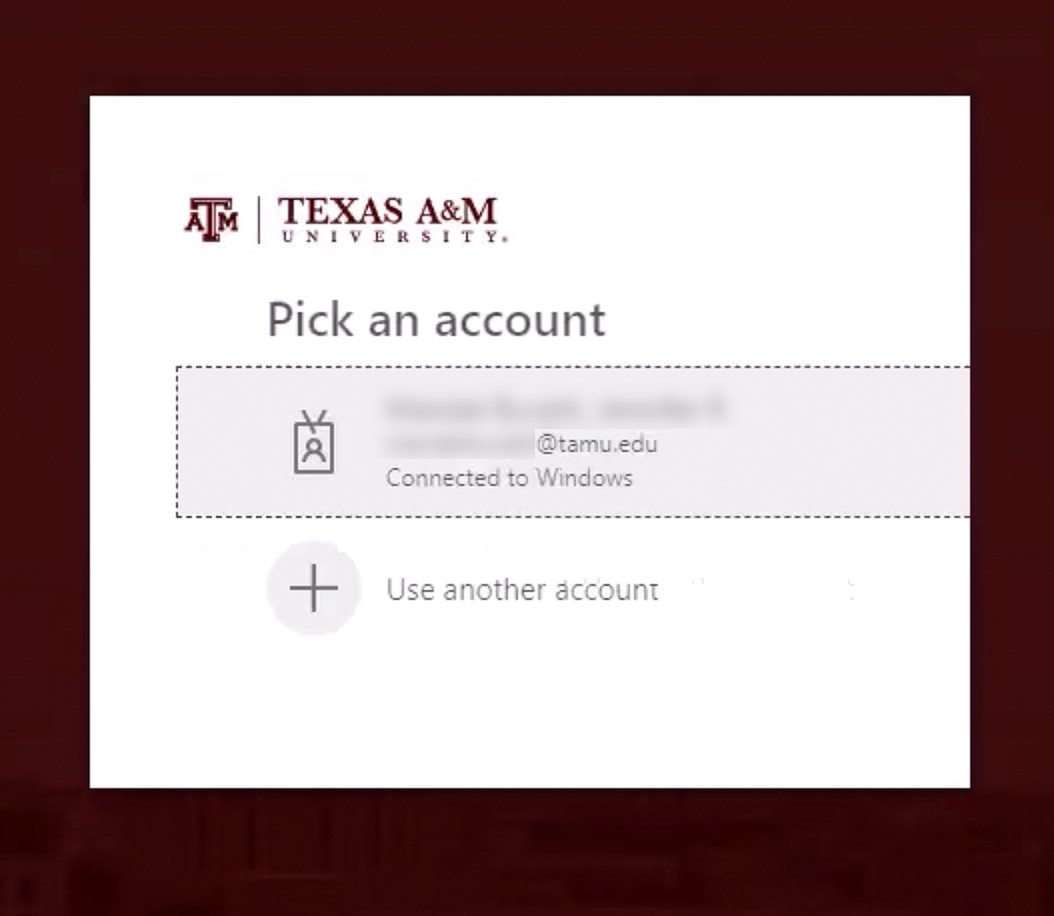
-
Click on Download Twingate to navigate to the installer selection page.
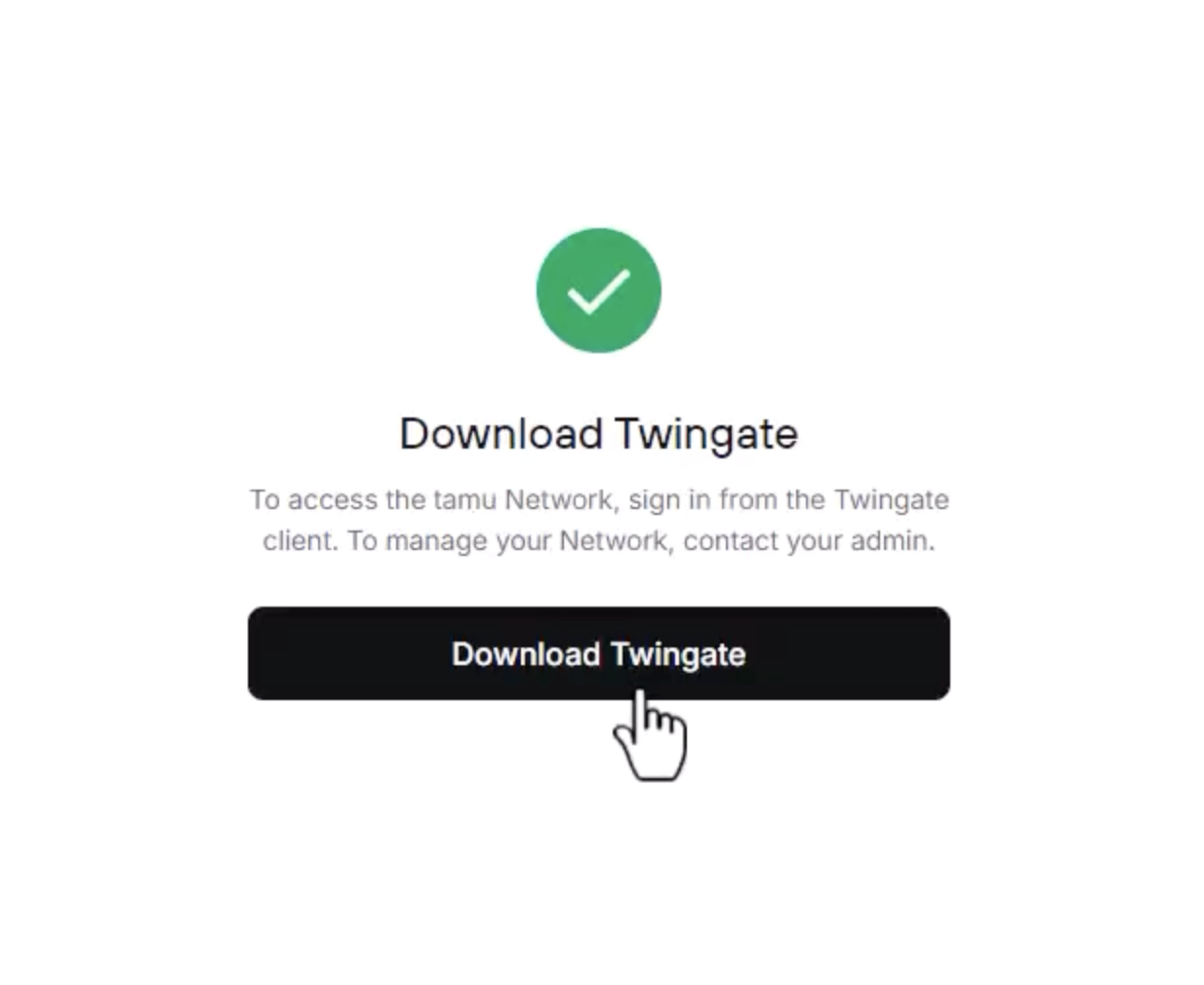
-
Select the installer for your device to download.

-
Run the installer from the download directory.
NOTE: On windows devices, you may be prompted to first install Microsoft Windows Desktop Runtime.

-
Select Install to continue with the installation.
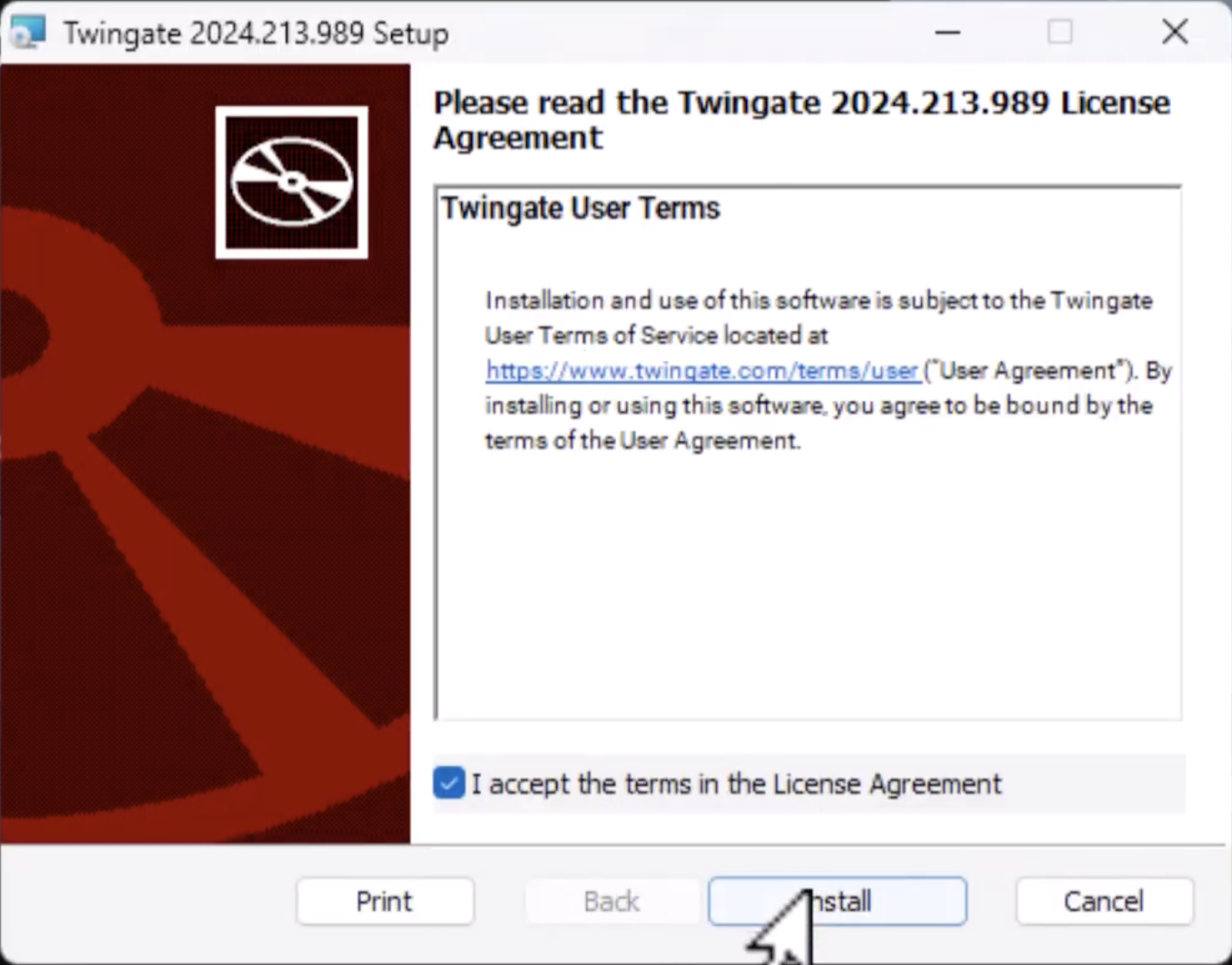
-
Select Yes to restart your device before using Twingate.
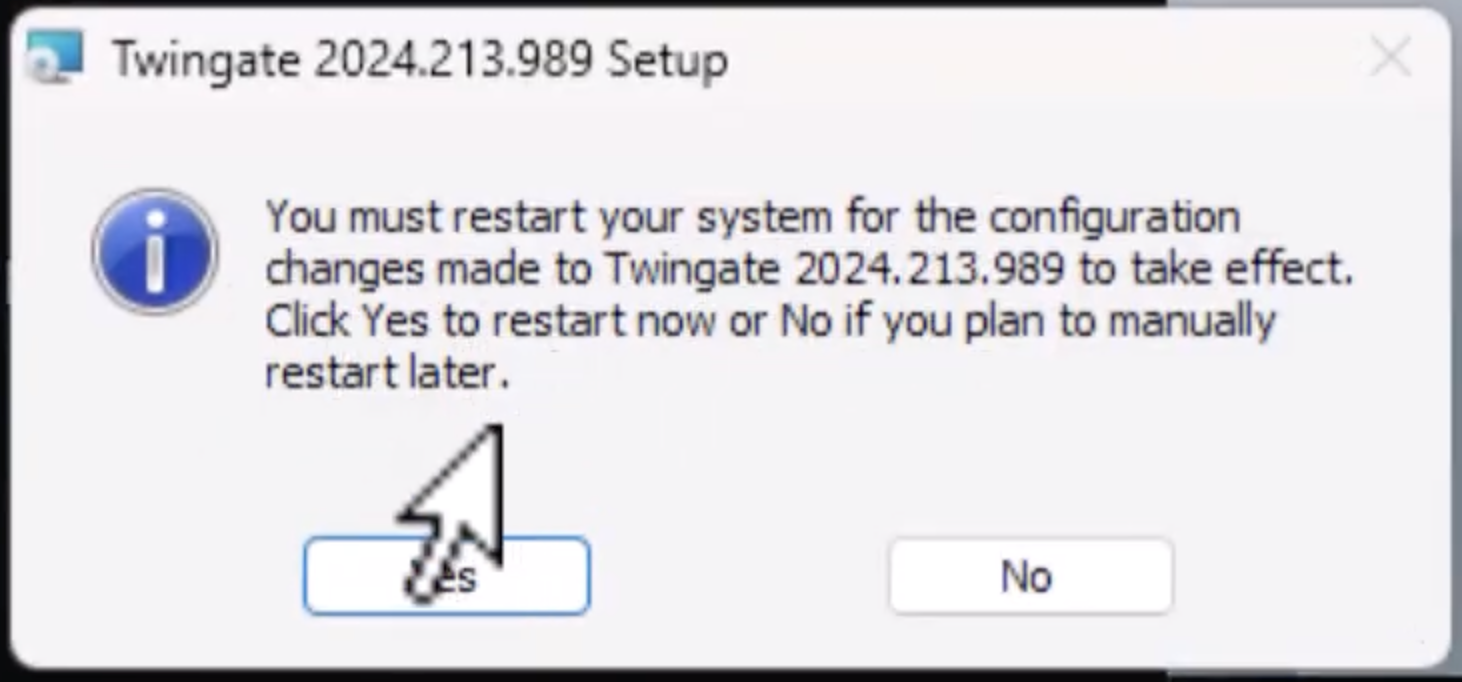
-
Twingate Start Screen: Click Continue to proceed through the info screens.
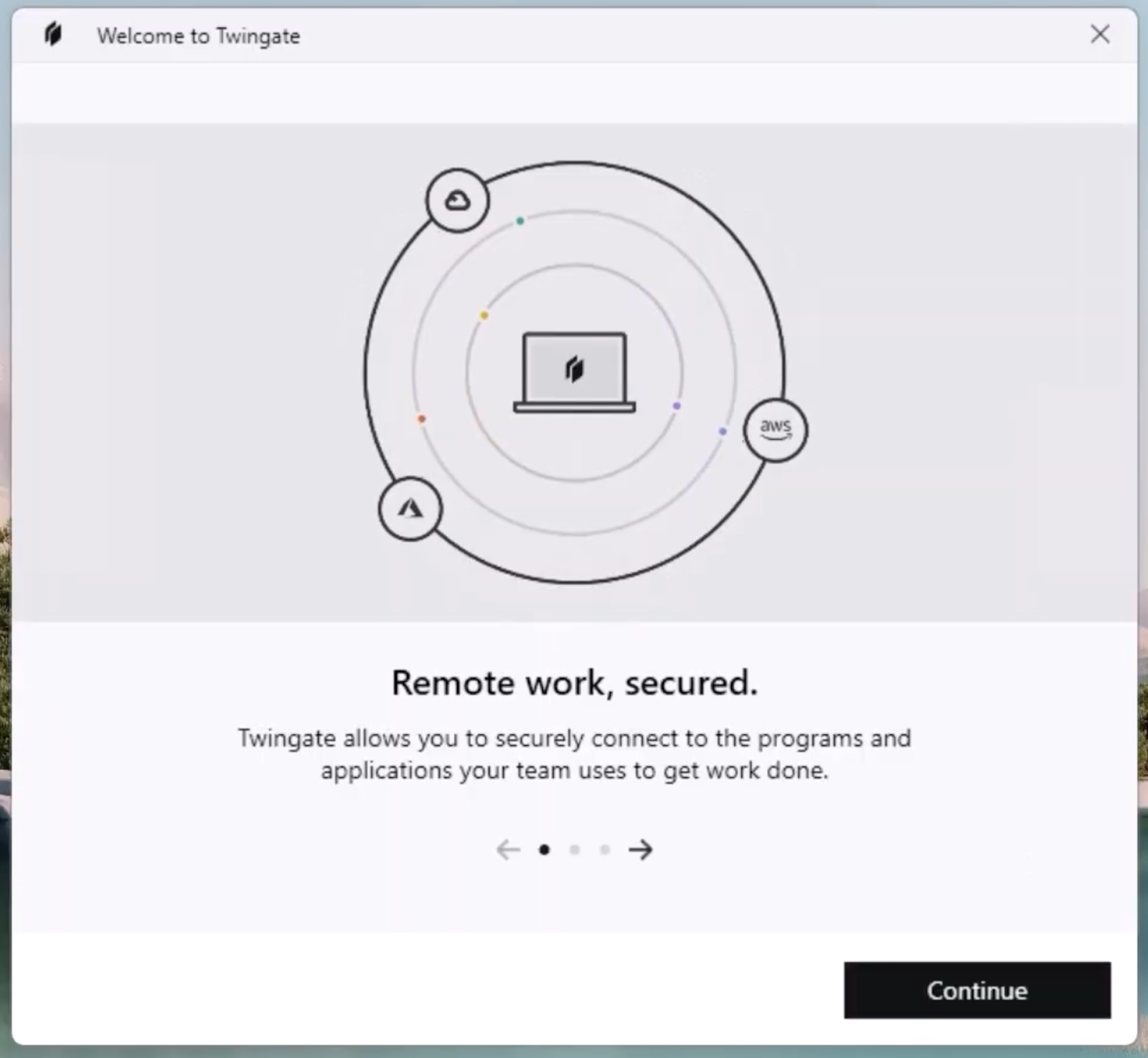
-
Connect to the TAMU network by entering tamu in the text box.
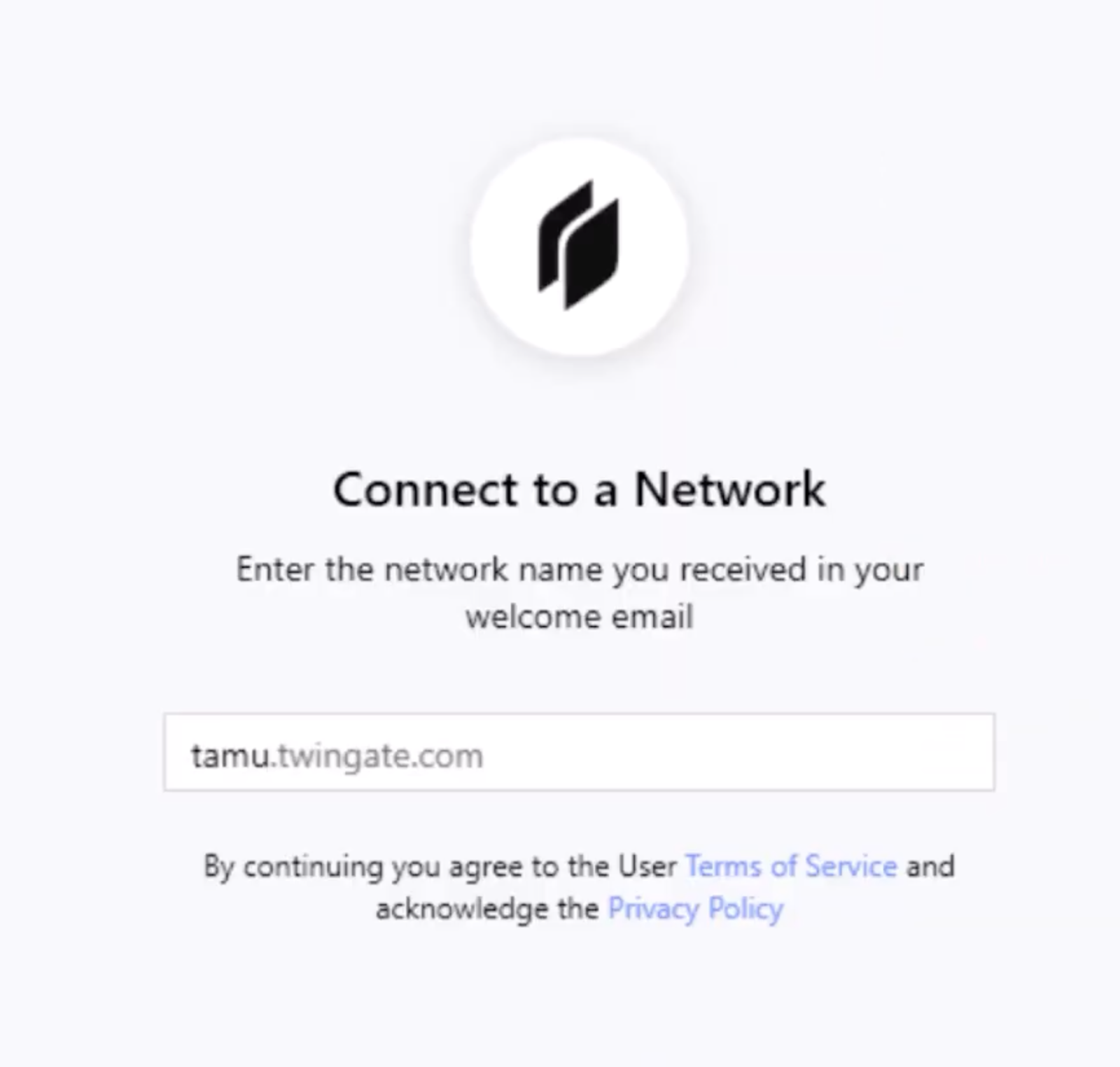
-
On success you will be directed to an Authenticated screen. You will be prompted to re-authenticate every 5 days.